Intro – moving from windows to mac
Yam-analytics blog usually talks about data analysis content but this post is offtopic.
I used windows all my life but my new place of work insists on using mac and I found it is very painful to migrate from windows to mac. All the shortcuts are in different places and the memory muscles are not working well.
Fortunately there are some adjustments on the mac system that can make your mac feel more like windows without adding add-ons or apps.
I created this guide for windows lover to help them fill more comfortable and productive with mac.
Switching between Control and Command button.
First of all you will notice that the control button is not functioning like the control button in windows and most of the normal control functions are done by a command button which functions more like an ALT button.
Therefor – the first task will be to to switch between these buttons:
Please note that the rest of the guide assumes that you switch between these keys and from now on, I will refer to Command as Control button and Control as Alt button (like in normal windows keys).
To do the switch go to:
Keyboard preferences —> Keyboard —> modify key (it is button on the bottom right side) And switch between these keys.
Mouse
Somehow Mac thinks that scrolling with a mouse should be in the wrong direction.
To deal with it go to the mouse in uncheck the Natural scrolling direction.
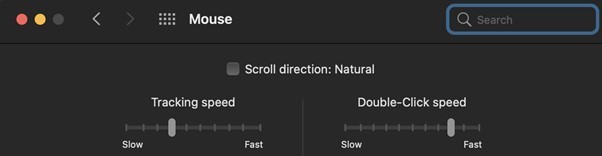
Touchpad right click
You can add the right click option to the touch pad like in a normal windows computer.
Switching Languages
As a Hebrew speaker I have a heavy use of the option of switching languages, but in mac I can’t switch languages easily like in windows you can not use alt + shift.
The trick to solve it is using alt + z shortcut (or the letter key you have in your keyboard near z) insted. It will be very similar to alt + shift than any other option.
Using SHIFT key for quick writing in Capital english letters while writing in hebrew
When I use a Hebrew keyboard and sometimes when you are typing in Hebrew you want to insert a quick word in English using the SHIFT key and not changing the keyboard language to english.
If your system is not already support this option use then:
Go to System Preferences-> keyboard-> Input Sources and make sure that on the list of languages on the left you’ve got “Hebrew – PC” (rather than just “Hebrew”). I had “Hebrew”, so I removed it with the minus button (bottom left) and then used the plus button (bottom left) to add the “Hebrew – PC” and that fixed it.
Switching between apps with ALT+Tab
Normally in windows switching between applications is done easily with alt+tab.
In mac the situation is not that simple. You can do it with Command + Tab but it is not functioning normally like in windows, and since we changed the Control and Command button in the previous section it will become more difficult to use.
There is a way to solve it, it will be far from good but still a way to get the similarity of normal Alt+Tab behaviour.
Go to keyboard preferences–>Shortcuts–>Keyboard and change the “move focus to next window” shortcut to ALT+Tab and “move focus to the window drawer” to alt + shift + tab.
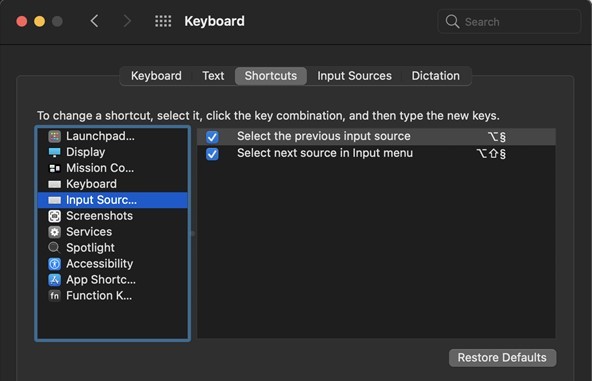
* note – when I say alt I actually mean to “command button” on the keyboard.
Moving the cursor between words with ctrl+arrow.
Unfortunately, after changing the keyboard, you will have to use ALT for this. I couldn’t find how to change it to control 🙁
But there are some text editors in which you can change the shortcuts to do it.
Closing open windows with Alt+f4
Sorry but I couldn’t find a trick to fix it. If you find a way to do it please let me know and I will update this manual.
